Temporary
"One Button" ReplacementHow We Got Here…
Recently, the “One Button” hardware used for the OBS was discontinued by the manufacturer. This hardware is no longer in-stock or available for purchase at any retailer, which is a serious curveball for the OBS development team.
As a result, Penn State is working on finding a new solution for the button, which has not been easy. However, we have identified a temporary solution, which requires new hardware to be purchased, and a free application called Karabiner Elements. If you have a button that is currently working, no need to change it!
We do wish to emphasize that this is a temporary fix, and we will continue to work on a more permanent solution to be recommended in the future. The Space Bar on a keyboard will also still work just fine in the meantime, if you don’t wish to purchase extra equipment.
Getting Started
The DROK button hardware is available for purchase from Amazon while the Karabiner Elements software is available to download from the developer. Once both are acquired, please follow the setup instructions that follow.
Setup Instructions
First, download Karabiner and install the software on the OBS Mac Mini. You can either download the software directly on the Mac Mini, or download it on a separate computer and copy it over using a flash drive.
Next, plug the new button into a USB port on the Mac Mini.
Once installed, open up Karabiner Elements and select the Devices tab at the top of the screen. This tab will show you all devices currently connected to the computer.
Uncheck all of these devices, except the one called iWit USB Controller (Arduino LLC). This is the button.
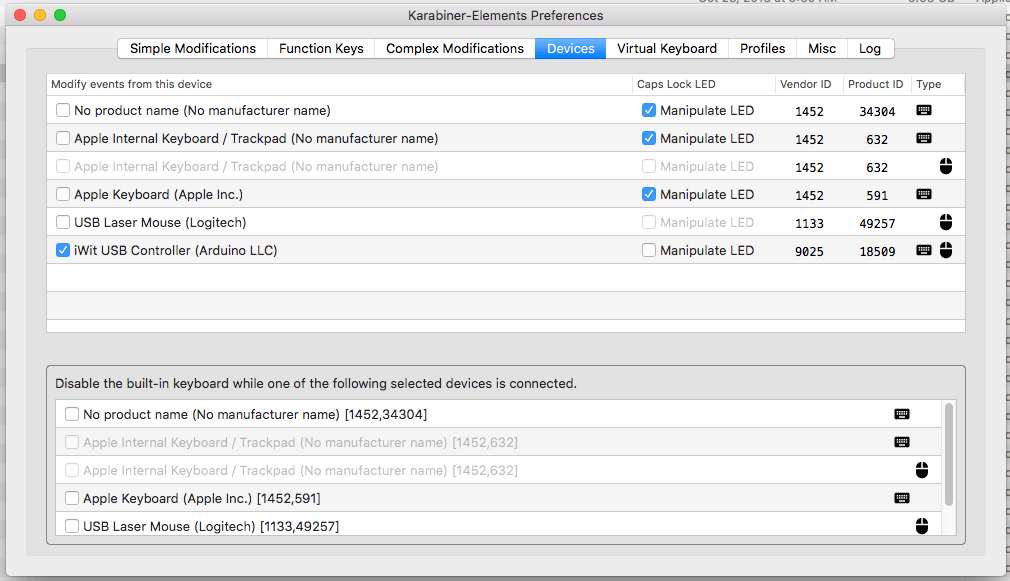
Next, click on the Simple Modifications tab. Here, you will want to add the following modifications. To add a modification, click on Add Item”in the bottom left corner. Click on this three times to add three separate fields.
Using these fields, configure the settings to match the image below:
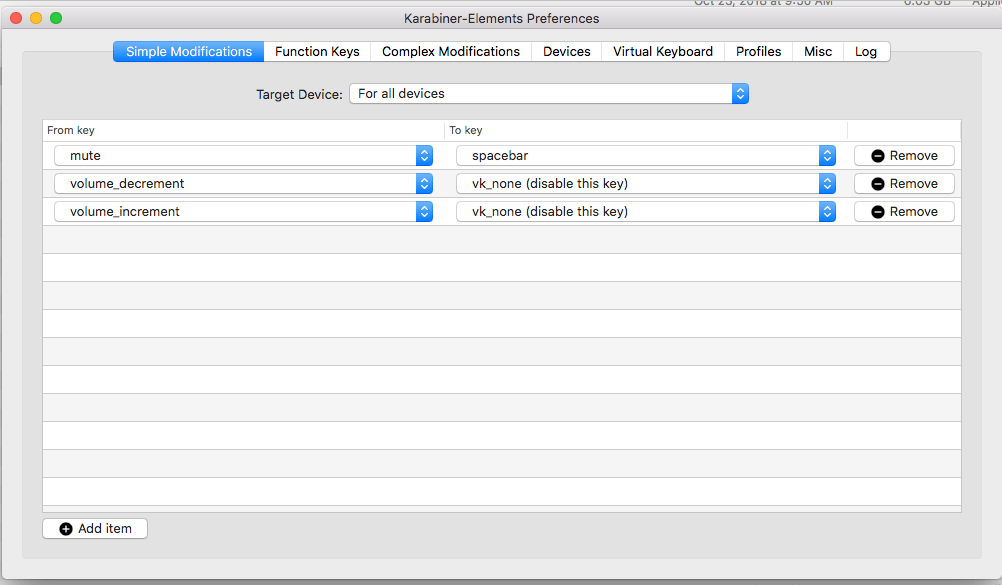
Once you’ve configured these settings, the button will now act as a spacebar press. This is all that is needed for the OBS, and the button should now start and stop recordings in the OBS app.
Important Note: You will need to keep Karabiner Elements open in the background when using the OBS. Closing the program will cause the button to stop working.
